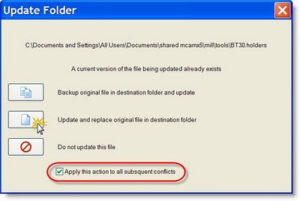The Update Folder function in Mastercam X5 processes your previous version files into the new X5 formats and file structure.
With Update Folder, you can convert an entire folder of files to the current version of Mastercam. For example, you can convert all of your tool libraries and/or machine definitions at one time. It does not matter which Mastercam product you are running or which machine definition is active.
IMPORTANT: Only files supported by the products enabled on your SIM will be updated.
1. Select File, Update Folder to open the Update Folder dialog box.
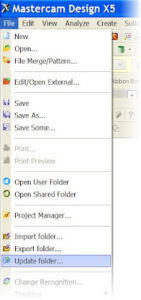
2. Choose Update specific file types.
3. In the File types section, choose all file types except Part files.
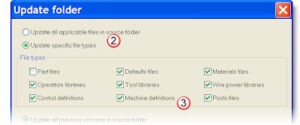
IMPORTANT: Converting part files with Update Folder can add significant processing time. We strongly recommend that you update parts to Mastercam X5 individually, by opening them with the File, Open function and saving them to the .MCX-5 file type.
4. If your source folder contains files from multiple versions of Mastercam X, and you wish to update only files from a specific version, select Update specific versions to activate the Versions section. Then, select the desired versions.
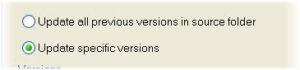
5. In the From this source folder box, enter (if necessary) your previous Mastercam installation’s root directory. (You can use the Browse button to navigate to the desired folder.)
6. If the Search sub-folders option isn’t already active, select it.
7. Keep the default path shown in the To this destination folder box.
With the exception of part files, the file types converted by Update Folder are generally shared between multiple Mastercam users. By default, these converted files are copied to the Shared mcamx5 folder.
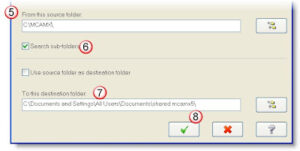
8. Click OK.
Mastercam converts all the files found in the source directory, including both metric and inch files.
As of Mastercam X5, a Mastercam version number is appended to most file extensions. In most instances, Mastercam file name extensions are formed by appending a hyphen followed by the Mastercam version. As it processes them, Update Folder changes the file extension of these files.
This table shows the files that Update Folder processes and their X5 file extensions.
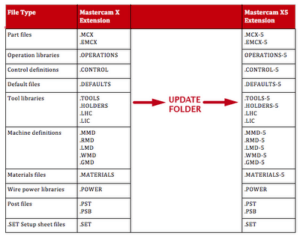
When you select the Post files option in the File types section, Update Folder automatically runs the UpdatePost C-Hook. Your converted posts are automatically output to ..shared mcamx5Posts and the C-Hook produces a log of the process, which displays in the Mastercam X Editor. The log file lists every error generated during the conversion, plus any other instance where Mastercam could not determine how to convert the original post. Use this log to troubleshoot errors in your posts.
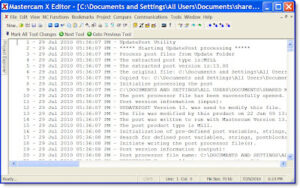
Note: Each time you run Update Folder or UpdatePost and save posts to the same directory, the log is overwritten. To keep a post log for troubleshooting, print out or save it to a different file name, and close the Mastercam X Editor.
As Update Folder processes your files, it displays an overwrite alert when it encounters another version of an updated file in the destination folder.
- Click the second option to replace the original file with the converted one.
- Select Apply this action to all subsequent conflicts to continue processing without further interruption.